5 Wi-Fi Tips for a Faster, More Reliable Home Network
5 Essential Wi-Fi Tips for a Faster, More Reliable Home Network
A strong Wi-Fi network is as essential as a trusty toolbox for homeowners tackling DIY projects, streaming tutorials, or managing smart devices. Just like you wouldn’t use a hammer for every job, your home network needs the right setup and maintenance to perform at its best. Merrimack Valley Wi-Fi Pros shares five practical tips to boost your home Wi-Fi’s speed, security, and coverage. These straightforward steps, designed for DIY enthusiasts, will keep your network running smoothly without requiring advanced tech skills, because your Wi-Fi should work as hard as you do.
Whether you’re researching your next home improvement project, video calling with contractors, or streaming how-to videos while working, a reliable internet connection has become as crucial as electricity and running water. The good news? Most Wi-Fi problems have simple solutions that don’t require calling in the professionals (though we’re here when you need us).
1. Know How Much Internet Speed You Need
Choosing the right internet plan starts with understanding your household’s needs, think of it like selecting the right size breaker for your electrical panel. Too little capacity and things start shutting down under load; too much and you’re paying for power you’ll never use.
Let’s break down the bandwidth requirements for common activities. Email and basic web browsing require just 1-5 Mbps per device, that’s about the same as a small LED bulb’s power consumption. Social media scrolling or watching 1080p YouTube and TikTok videos need 5-15 Mbps per device. When you step up to streaming 4K TV content, you’re looking at 25-50 Mbps per device which is similar to running a power tool that demands more juice.
Gaming presents unique requirements: while the bandwidth needs are moderate at 10-25 Mbps, low latency (the time it takes for data to travel back and forth) becomes critical. Think of latency like the delay between flipping a switch and a light turning on, in gaming, even milliseconds matter.
For most multi-device homes today, a 300 Mbps plan ensures seamless performance when multiple family members are online simultaneously. This accounts for the reality that your teenager might be streaming while you’re on a work video call and smart home devices are updating in the background. However, having the right speed plan is only half the battle, your network setup needs to be optimized to deliver that speed reliably throughout your home.
Many homeowners discover they’re paying for speeds they can’t actually use due to outdated equipment or poor Wi-Fi placement. With a few adjustments, like upgrading your router or repositioning your access point, you can unlock the full potential of your internet plan and make sure you’re getting every Mbps you’re paying for.
2. Choose a Router with Automatic Firmware Updates
Router firmware is the software that runs your network equipment, and like any software, it needs regular updates to stay secure and perform optimally. Think of firmware updates like changing the oil in your car, skip them, and you’re asking for trouble down the road.
Most router firmware is built on open-source software, which makes it a frequent target for hackers looking to exploit vulnerabilities. It’s similar to how burglars study common lock designs—they know where to look for weaknesses. Security researchers continuously discover these vulnerabilities and develop patches, which manufacturers then incorporate into firmware updates to close these security gaps.
The problem is that manual firmware updates are about as popular as cleaning gutters, everyone knows they should do it, but most people forget or put it off. This creates a dangerous situation where your router becomes increasingly vulnerable over time. Hackers actively scan for routers running outdated firmware, much like they might cruise neighborhoods looking for houses with obvious security weaknesses.
Modern routers with automatic firmware updates solve this problem by downloading and installing security patches without any action required from you. These updates don’t just improve security, they often enhance performance, fix bugs, and sometimes add new features.
When shopping for a new router, automatic firmware updates should be non-negotiable. If your current router doesn’t support automatic updates or hasn’t received a firmware update in over a year, it’s time to consider an upgrade.
Look for routers from reputable manufacturers that commit to providing security updates for several years. Some mesh systems and enterprise-grade consumer routers excel in this area, treating security updates as seriously as antivirus companies treat their definitions.
3. Troubleshoot Wi-Fi vs. Internet Issues
When your internet seems slow, determining whether the problem lies with your Wi-Fi network or your internet service provider (ISP) is crucial for finding the right solution.
For the technically inclined, here’s a professional-grade test: connect a laptop directly to your router using an Ethernet cable, bypassing Wi-Fi entirely. Run a continuous ping test to a reliable server like Google (8.8.8.8) or Cloudflare (1.1.1.1) for 24 hours. You’re looking for packet loss around 0.1% or less and consistent latencies under 10 milliseconds for fiber connections or under 20 milliseconds for cable/coax connections. If you see packet loss over 2% or erratic latencies jumping into the hundreds or thousands of milliseconds, you likely have an ISP issue that needs professional attention.
For a simpler diagnostic approach, test your Wi-Fi performance in the same room as your router. If your internet works reliably there but degrades as you move away, your Wi-Fi setup is the culprit, not your internet service.
Here’s another telltale sign: if you have cable TV service over the same coax line as your internet, and both services drop out simultaneously, the issue almost certainly lies with your provider’s infrastructure. Cable TV and internet share the same physical connection from the street to your home, so problems affecting both services typically originate outside your house.
The reality is that most internet performance complaints stem from Wi-Fi issues rather than actual internet service problems. Poor router placement, interference from neighboring networks, outdated equipment, or inadequate coverage for your home’s size are far more common culprits than ISP throttling or service degradation. Understanding this distinction can save you hours of frustrating phone calls with your internet provider when the real solution involves optimizing your home network setup.
4. Set Up a Guest Network for Security
Creating a guest network is like having a separate entrance for visitors and it keeps them comfortable while protecting your family’s private spaces. In today’s connected world, every device that joins your main network potentially becomes a security risk, and guest devices present unique challenges.
Consider what guests bring when they connect to your Wi-Fi: smartphones and laptops that have connected to countless public networks at coffee shops, airports, hotels, and other locations. These devices may have picked up malware or been compromised in ways their owners don’t realize. When these devices join your main network, they can potentially access other connected devices like smart home cameras, network storage drives, or work computers.
The work-from-home reality adds another layer of complexity. While your employer’s VPN may protect their data traveling over your internet connection, your work laptop still shares the same local network as your smart TV, gaming consoles, and IoT devices. A compromised guest device could potentially access these systems or, in worst-case scenarios, find ways to interfere with your work network traffic.
IoT devices such as smart cameras, doorbell systems, smart thermostats, and voice assistants often have weaker security than computers and phones. These devices frequently have default passwords, infrequent security updates, or known vulnerabilities. Isolating them on a guest network limits their exposure to potentially compromised visitor devices while still allowing them internet access for updates and remote functionality.
Setting up a guest network is typically straightforward in modern router interfaces. Look for “Guest Network” or “Guest Access” in your router’s settings, enable it, and set a password (yes, even guest networks should be password-protected to prevent unauthorized access from neighbors or passersby). Most routers allow you to control guest network access hours, bandwidth limits, and whether guest devices can see each other.
The beauty of a properly configured guest network is its transparency, guests get internet access without knowing they’re isolated from your primary devices. It’s a simple security measure that provides significant protection with minimal effort, much like installing a deadbolt on your front door.
5. Understand Your Router’s True Coverage
Router manufacturers’ coverage claims can be as optimistic as a contractor’s initial timeline estimate. When a router advertises coverage for 2000 square feet, that rating assumes perfect conditions: no walls, no furniture, no interference, and the router positioned in the exact center of a perfect circle. Real homes don’t work that way.
In reality, every obstacle reduces your router’s effective range. Drywall might only reduce signal strength by 10-15%, but brick walls, metal ductwork, large appliances, and concrete structures can cut signal strength dramatically. A router that theoretically covers a 25-foot radius in open air might only provide reliable coverage in a 15-20 foot radius in a typical home environment.
The frequency bands your devices use further complicate coverage patterns. Modern routers broadcast on multiple frequencies simultaneously: 2.4 GHz, 5 GHz, and increasingly, 6 GHz (Wi-Fi 6E and 7).
The 2.4 GHz band travels farther and penetrates obstacles better, similar to how lower-pitched sounds travel through walls more easily than high-pitched ones. However, 2.4 GHz also carries less data and feels sluggish when running modern applications that demand high bandwidth. The 5 GHz and 6 GHz bands carry significantly more data and provide the speed that smartphones, laptops, and streaming devices prefer. However, these higher frequencies don’t penetrate obstacles as effectively.
Your devices automatically choose which frequency band to use, typically preferring the faster 5 GHz or 6 GHz when signal strength is adequate and falling back to 2.4 GHz at longer distances. This means that even within your router’s coverage area, performance can vary significantly based on your location and the obstacles between you and the router.
To truly cover a 2000 square foot home reliably, you’ll likely need more than a single router, regardless of its advertised coverage. Wi-Fi extenders can help, but they come with limitations as they typically cut available bandwidth in half and can create connection handoff issues as you move through your home. Mesh systems solve these problems by creating a seamless network with multiple access points that work together intelligently.
The key is understanding that one size doesn’t fit all homes. A ranch-style house presents different challenges than a multi-story colonial, and a home with an open floor plan has different needs than one with many small rooms. Professional site surveys can identify dead zones and optimal equipment placement, but even DIY tools like Wi-Fi analyzer apps can help you understand your current coverage patterns.
Conclusion
Just like any key system in your home, your Wi-Fi network performs best when it’s thoughtfully planned, expertly installed, and properly maintained. These five tips provide a strong foundation to optimize your existing setup, but sometimes the DIY approach isn’t enough.
If you’re building a new home or planning major renovations, this is the perfect time to install professional-grade network infrastructure while the walls are open. Running Cat6e cabling during construction costs only a fraction of retrofitting later, and smart network design ensures your home stays ahead of evolving technology demands for years to come. Much like plumbing or electrical work, some projects are worth doing right the first time, with professional expertise.
For existing homes, these DIY tips can significantly boost your network’s speed, security, and coverage. For new construction or major renovations, contact Merrimack Valley Wi-Fi Pros at mvwifipros.com to design a future-ready network as solid and reliable as your home’s foundation.